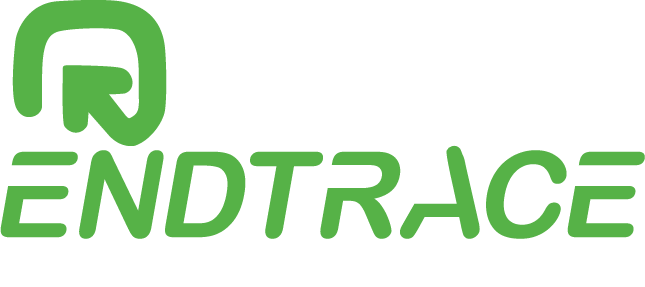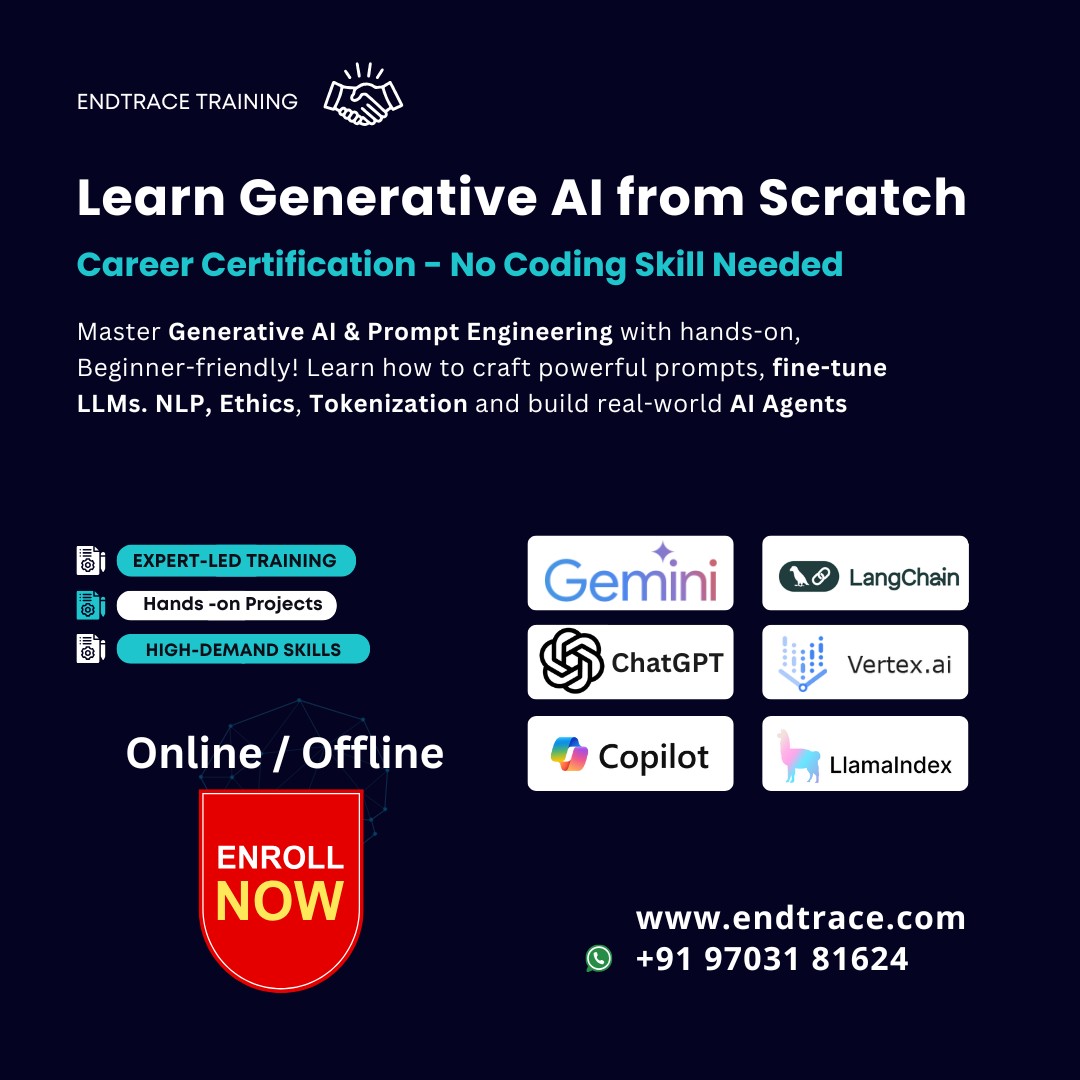Learn to Build Custom GPT: The Complete Guide to Custom GPTs
What Is a Custom GPT in ChatGPT?
Custom GPTs are personalized versions of ChatGPT built using your own instructions, tone, knowledge base (via files or links), and tools—without any coding.
They let you create smart virtual assistants, learning tutors, or industry-specific bots that can perform tasks or answer queries based on your content.
Why Should Beginners Learn to Build Custom GPTs?
- No coding needed—just clear instructions
- Boosts productivity and content delivery
- Build niche-specific AI assistants (e.g., SEO GPT, Marketing Coach GPT)
- Learn core GenAI concepts like RAG, fine-tuning, and embeddings
- Useful for portfolio, freelancing, job skills, or even launching a product
How Do Custom GPTs Work?
Custom GPTs combine the following components:
- System Instructions – Guides the GPT’s tone, personality, and behavior.
- Knowledge Retrieval (RAG) – Uses uploaded files or URLs to provide accurate, custom responses.
- Custom APIs or Tools (Optional) – Allows the GPT to take actions (e.g., calculations or browsing).
- Fine-tuning-like Behavior – Your files act like a training set via retrieval, without actual model tuning.
Pre-requisites to Start
- OpenAI account (ChatGPT Plus preferred)
- A clear use-case (e.g., “ChatGPT for Google Ads Students”)
- Content files or URLs
- Understanding of your audience (tone, needs, types of queries)
- Optional: API keys if integrating tools
Supported File Types for Knowledge Base
Upload these file types:
- .pdf, .txt, .csv, .docx, .xlsx
- Limit: Up to 20 files with a total of 100MB
Files are used for retrieval, not actual model training.
Step-by-Step Guide to Building Custom GPTs
Step 1: Log in and Access the GPT Builder
Visit chat.openai.com, click “Explore GPTs,” and then hit “Create.”
Step 2: Set Basic Info
- Choose a name for your GPT (e.g., “SEO Mentor GPT”)
- Upload a profile image
- Add a one-line description
Step 3: Customize the GPT’s Personality
Set system instructions to control tone, response style, and scope. For example:
You are a friendly AI mentor helping beginners learn SEO and Google Ads. Always explain concepts in simple terms. Provide examples, ask if they want more details, and avoid jargon unless asked.
Step 4: Upload Knowledge Files (Enable RAG)
Click “Add files” and upload relevant PDFs, DOCs, etc. The GPT will use these documents to provide personalized answers to end users.
Step 5: Add Conversation Starters
Examples of user prompts you can add:
- “What is SEO in simple terms?”
- “Explain Google Ads bidding strategy.”
- “How can I improve ad CTR?”
Step 6: (Optional) Add Tools or APIs
You can enable tools like:
- Python (code interpreter)
- Web Browsing
- 3rd-party APIs (with OpenAPI spec)
- File reading or Zapier automation
What Is Retrieval-Augmented Generation (RAG)?
RAG allows the GPT to read your documents in real-time and answer questions based on that content. Learn ChatGPT Course with Certification
For example, if you upload a PDF on SEO, your GPT can answer “How to plan keywords using ChatGPT?” by retrieving the answer from that file.
Fine-Tuning vs. RAG – Beginner Comparison
| Feature | Fine-Tuning | RAG-Based (Custom GPT) |
|---|---|---|
| Needs coding? | Yes | No |
| Training time | Hours | Instant |
| File types | JSON/Text | PDF, DOCX, TXT, etc. |
| Cost | High | Free (within ChatGPT) |
| Best Use Case | Large-scale training | Real-time contextual Q&A |
Custom GPT Tuning Strategies for Better Output
- Be Specific in Instructions: Use examples of what the GPT should and should not say.
- Use High-Quality Documents: Upload clear, structured files with headings and FAQs for better RAG performance.
- Segment Large Files: Split large documents into topic-specific chunks before uploading.
- Test Iteratively: Ask various test questions to see how your GPT responds, then adjust system prompts accordingly.
- Use Conversational Starters: Include helpful prompt suggestions that guide users naturally.
- Match Tone with Audience: Choose friendly, technical, or instructional tone based on the end-user type.
- Combine Tools and RAG: If your GPT needs dynamic data or calculations, pair RAG files with enabled tools like Python or Browsing.
Build Your First Custom GPT: ChatGPT Course Helper
Ready to turn your knowledge into an intelligent assistant? Let’s build a live Custom GPT using OpenAI’s ChatGPT Builder — no coding required!
What is the “ChatGPT Course Helper GPT”?
The ChatGPT Course Helper GPT is a custom-built AI assistant designed specifically to help learners of all levels — especially beginners and students — master the ChatGPT ecosystem.
This GPT acts like a virtual guide, answering questions, suggesting resources, and offering real-time support throughout their learning journey. Prompt Engineering Expert for the Use of ChatGPT
Purpose of Building This Custom GPT
This GPT aims to simplify complex ChatGPT concepts using beginner-friendly language and examples.
It ensures that learners never feel stuck, providing on-demand answers related to course content, tools, projects, and best practices — all inside a conversational AI.
Who Should Use This Custom GPT?
This GPT is perfect for:
- Students exploring ChatGPT for the first time
- Beginners seeking step-by-step guidance
- Freshers looking to gain skills and certifications in Generative AI
- Anyone working on ChatGPT projects and needing support
Why This GPT Matters
Instead of endlessly Googling or feeling overwhelmed, learners can rely on this assistant to clarify concepts like tokenization, hallucinations, chunking, temperature settings, and more. look into ChatGPT Projects for Beginners
It’s like having a 24/7 mentor for your ChatGPT training!
Follow these step-by-step instructions to create your own ChatGPT Course Helper GPT that can guide learners through your course material in a conversational way.
Step 1: Go to the Custom GPT Builder
Visit https://chat.openai.com/gpts/editor. Make sure you’re logged into your ChatGPT Plus account.
Step 2: Give Your GPT a Name
Use something clear and memorable like “ChatGPT Course Helper”. You can change this later anytime.
Step 3: Add a Short Description
This appears in the GPT’s listing. Try something like: “An interactive assistant to help learners master ChatGPT from basics to advanced concepts.”
Step 4: Define What Your GPT Can Do
In the instruction field, write what the GPT is expected to help with. Example:
You are an expert AI course assistant trained to guide beginners through a live ChatGPT course. - Answer questions about course modules and project tasks. - Give tips on best practices. - Provide learning resources and motivational support.
Step 5: Upload Supporting Files (Context Data)
You can upload course outlines, PDFs, cheat sheets, and FAQs in the “Knowledge” section. Supported formats:
- .docx
- .txt
- .csv
Step 6: Add Sample Prompts
These help users get started. Add prompt starters like:
- “Explain the difference between prompt engineering and prompt tuning.”
- “How do I avoid hallucinations in my ChatGPT project?”
- “What tools do I need to run my GenAI project?”
Step 7: Choose Capabilities
Turn on the following (as needed):
- Web Browsing – for pulling updated examples or case studies
- Code Interpreter – to handle mini-coding tasks or data visualization
- DALL·E – if you want to allow visual examples or graphics
Step 8: Preview & Publish
Use the Preview section to test a few queries. Once satisfied, hit “Publish” to make it available in your ChatGPT app!
Bonus Tip: Add Branding & Avatar
Upload a professional icon or image that reflects your GPT’s purpose. This builds credibility and user trust.
Fine-Tuning Tips for Better Output
Once your Custom GPT is live, here are smart ways to fine-tune it:
- Use Focused Instructions: Be specific about tone, knowledge, and user type in the GPT setup.
- Upload Real-World Use Cases: Add reference files from past projects or course case studies.
- Refine Prompt Starters: Include questions real learners would ask during the course.
- Update as You Grow: As your course evolves, re-upload materials to keep your GPT current.
- Encourage Iterative Feedback: Ask users what’s helpful or confusing — then improve your GPT accordingly.
Best Generative AI Course for Beginners
Understanding Artificial Intelligence from Scratch
By leveraging real-world Generative AI use cases with examples, businesses can streamline operations, reduce costs, and provide superior customer experiences.
Explore Real-World Generative AI Chat Agent Use-cases
Learn ChatGPT Course with Certification, Hands-on Project
Generative AI Projects for Beginners
Real-world Generative AI Projects for Students
Generative AI Projects for Best Practice using Open-Source LLMs
how to start guide on learn ai Commerce Arts Students
Top 5 AI Courses for Commerce, Arts Students & Freshers
Download this ChatGPT, Prompt Engineering Course from Scratch
Start your AI journey today! Learn from scratch, craft AI Prompts, build and deploy AI agents. Become a certified ChatGPT – Prompt Engineer
Download Course Content!
Related Articles
Best No-Code AI Course After 12th – Become a Certified ChatGPT Expert
Imagine Standing Out in Your Friend Group with AI Superpowers You’ve just completed your 12th grade. While everyone around you is busy deciding...
Start a Career in AI After 12th – Complete Guide for Commerce & Arts Students
Artificial Intelligence (AI) is no longer limited to students with a science background. Today, it's making a big impact in many fields—from...
No Coding Course after 12th – Master AI Kickstart Guide
Discover AI: The Most Valuable Skill You Can Learn After 12th If you’ve been searching for: AI related courses after 12th How to become AI engineer...
Beginner-Friendly ChatGPT Projects to Get You Started with Examples
Kickstart Your AI Journey with These Must-Try ChatGPT Projects for Beginners Getting started with ChatGPT training for beginners is exciting, but...
Become a Prompt Engineering Expert for the Use of ChatGPT
Introduction Imagine having the power to guide an AI like ChatGPT to write an entire blog, generate business ideas, answer customer questions, or...
Learn ChatGPT Course with Certification, Hands-on Project with Best Practice
Artificial Intelligence is reshaping careers, and ChatGPT & GPT-4 are leading the way. Whether you’re a beginner, student, or job seeker,...