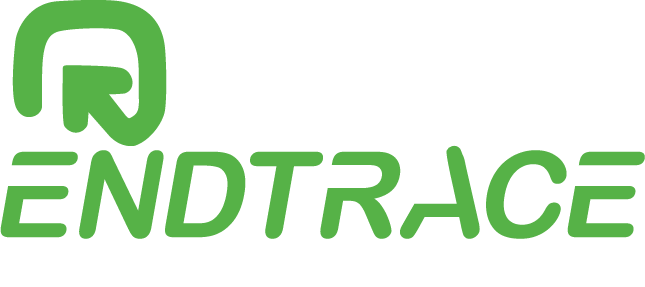Tired of manually sorting and validating invoices from your Outlook inbox? Imagine an efficient, error-free solution that does it all for you.
UiPath makes this possible, transforming the way you handle invoice data.
With UiPath, automating the invoice validation process is a breeze. It starts by automatically downloading invoices from your Outlook emails.
UiPath then reads the data from various formats—PDFs, Excel files, Word documents, and text files. Key details like invoice numbers, dates, and amounts are extracted and validated effortlessly.
This powerful automation not only saves you hours of manual work but also ensures greater accuracy and consistency.
Perfect for students, mentors, and RPA enthusiasts, mastering this technique can elevate your productivity to new heights.
Ready to revolutionize your invoice management? Let UiPath streamline your workflow and free up your time for more important tasks. Dive in and discover the future of invoice validation today!

UiPath and Outlook Integration: Simplifying Invoice Data Validation
When dealing with numerous invoices, manual validation can be time-consuming and error-prone.
Fortunately, with RPA (Robotic Process Automation) using UiPath, this process can be automated to save time and increase accuracy.
Let’s dive into how this works, particularly focusing on the data validation of invoices received via email.
Understanding the Process
The process starts with receiving multiple invoices through Outlook. These invoices can come in various formats such as PDF, Excel, Word documents, or text files.
Each of these formats is referred to as a “Source File.” The main goal is to extract and validate key information from these invoices using UiPath.
Key Observations in Invoice Files
When validating invoice data, certain key points need to be checked:
- Invoice Number: Unique identifier for each invoice.
- Invoice Date: The date when the invoice was issued.
- Invoice Amount: The total amount billed.
These observations are crucial for ensuring that the invoice is correct and matches the records. Get Best RPA Training using UiPath with Certification
Automating Invoice Validation: Leveraging UiPath for Outlook Email Data
Step-by-Step Process in UiPath
1. Receiving Invoices in Outlook:
- Set Up Email Monitoring:
- Use the “Get Outlook Mail Messages” activity in UiPath to monitor a specific folder (e.g., Inbox, a dedicated invoices folder) for new emails containing invoices.
- Configure filters to identify emails with attachments or specific subject lines related to invoices.
2. Downloading Invoices:
- Extract Attachments:
- Utilize the “Save Attachments” activity to download invoice attachments from the identified emails.
- Specify a designated folder on your local machine or network drive to save these attachments for further processing.
3. Opening the Web Application:
- Launch Browser:
- Use the “Open Browser” activity to launch the web application where data validation will occur.
- Provide the URL of the web application as an input to this activity.
- Ensure that the web application login credentials and navigation steps are automated using UiPath activities like “Type Into” and “Click.”
4. Locating Source Files:
- Accessing Downloaded Files:
- Use the “For Each” activity to iterate through each downloaded file in the designated folder.
- Retrieve the file paths using activities like “Directory.GetFiles” and store them in a variable for further processing.
5. Reading and Validating Data:
- Read Data from Files:
- Depending on the file format (PDF, Excel, Word, Text), use appropriate UiPath activities:
- PDF: Use the “Read PDF Text” or “Read PDF with OCR” activities to extract text from PDF files.
- Excel: Use the “Excel Application Scope” and “Read Range” activities to read data from Excel files.
- Word: Use the “Word Application Scope” and “Read Text” activities to extract text from Word documents.
- Text Files: Use the “Read Text File” activity to read the content of text files.
- Depending on the file format (PDF, Excel, Word, Text), use appropriate UiPath activities:
- Extract Key Observations:
- Utilize string manipulation and regex (regular expressions) activities to identify and extract key observations like invoice number, month, invoice date, and invoice amount from the extracted data.
- Validation Rules:
- Implement validation logic using “If” activities and other conditional statements to check the extracted data against predefined rules.
- For example, ensure that the invoice number matches a specific format, the invoice date is within an expected range, and the invoice amount is a valid number.
6. Logging and Reporting:
- Log Validation Results:
- Use the “Log Message” activity to log the validation results (e.g., whether the invoice data is valid or if there are any discrepancies).
- Generate Report:
- Compile the validation results into a report using activities like “Write Range” in an Excel file or “Append Line” in a text file for documentation and auditing purposes.
Practical Tips
- Error Handling: Implement robust error handling using “Try Catch” activities to manage exceptions during the process, such as missing attachments or unreadable file formats.
- Dynamic Selectors: Use dynamic selectors in UiPath activities to ensure that your automation is resilient to changes in the web application’s UI elements.
- Reusable Components: Create reusable workflows and components for common tasks like email monitoring, file downloading, and data extraction to streamline your automation development.

Completing the Process in UiPath
After data validation is complete, follow these additional steps to generate a summary report, send it to the client, and back up the source files to SharePoint.
Preparing the Output Summary Report
-
Compile Validation Results:
- Gather all validation results from the previous steps and compile them into a summary report.
- Use the “Build Data Table” activity to create a data table structure that includes columns for invoice number, month, invoice date, invoice amount, and validation status.
-
Fill Data Table:
- Use the “Add Data Row” activity within a “For Each” loop to populate the data table with the validation results from each invoice.
-
Generate Report:
- Use the “Excel Application Scope” activity to create an Excel file for the summary report.
- Use the “Write Range” activity to write the data table into the Excel file.
- Save the report in a designated folder.
Sending the Report to the Client
-
Compose Email:
- Use the “Send Outlook Mail Message” activity to compose an email to the client.
- Attach the summary report Excel file to the email.
- Provide a clear subject line and body text summarizing the validation process and results.
-
Send Email:
- Ensure that the client’s email address is correctly configured.
- Send the email with the attached summary report.
Uploading Source Files to SharePoint
-
Set Up SharePoint Integration:
- Ensure you have the necessary permissions and API access to upload files to SharePoint.
- Use the “UiPath.MicrosoftOffice365.Activities” package to facilitate integration with SharePoint.
-
Upload Files:
- Use the “For Each” activity to iterate through each source file in the designated folder.
- Use the “Upload File” activity within the SharePoint scope to upload each file to the designated SharePoint folder.
- Provide necessary details such as the SharePoint site URL, folder path, and file path.
-
Confirmation and Logging:
- Log the status of each file upload using the “Log Message” activity.
- Ensure that all files are uploaded successfully by checking the response from the SharePoint upload activity.
Validate the Values in Web Application DataTables and Verify It Using RPA UiPath
Why Use UiPath Studio for Invoice Validation?
Using UiPath studio for this task offers several benefits:
- Efficiency: Automation speeds up the process significantly.
- Accuracy: Reduces human errors in data validation.
- Consistency: Ensures that all invoices are checked against the same criteria.
Practical Application
For those new to RPA UiPath, here’s a simplified breakdown of how you can set this up:
- Set Up Email Automation: Use UiPath activities to monitor Outlook for new emails with invoices.
- Automate File Download: Automate the process of downloading attachments from emails.
- Develop Web Application Interaction: Create a workflow to interact with the web application.
- Implement Data Reading: Use UiPath’s OCR (Optical Character Recognition) and data extraction activities to read data from various file formats.
- Data Validation Logic: Implement rules and criteria for validating the key observations in the invoices.
Need Help Completing Your Data Validation Tasks?
Are you facing challenges with data validation using UiPath? Get the assistance you need to overcome technical hurdles and meet your project deadlines.
Our RPA UiPath on-demand job support is designed to provide tailored solutions for your specific needs in tasks completion. Get RPA UiPath Technical Job Support from Industry Expert.
How We Can Assist You:
- Technical Guidance: Receive expert advice on navigating data validation processes.
- Problem Solving: Resolve issues with validating invoices from various sources.
- Efficiency and Support: Ensure your tasks are completed smoothly with our hands-on assistance.
- Mentoring and Training: Gain insights to improve your skills in RPA UiPath.
Final Words:
Automating the validation of invoice data using RPA UiPath not only enhances efficiency but also ensures higher accuracy and consistency.
By following the steps outlined above, you can set up a robust system to handle this task effortlessly.
Remember, as an expert RPA UiPath developer, continuously learning and adapting to new methods and tools is crucial.
Embrace the power of automation to streamline your processes and focus on more strategic tasks.
Endtrace delivers the Best RPA Training using UiPath – RPA Certification Course from basic to advanced level training.
Unlocking the Power of UiPath AI Units
Validate the Values in Web Application DataTables and Verify It Using RPA UiPath
Ultimate Guide for RPA UiPath Development lifecycle
Automating Invoice Validation: Leveraging UiPath for Outlook Email Data
intelligent Document Understanding process in RPA UiPath
Related Articles
Master Your RPA Developer Interview with Real-World Scenario Questions
Preparing for a Senior RPA Developer interview can be challenging, especially when it involves real-world scenarios. To help you stand out, we’ve...
Top 15 RPA Developer Interview Q & A by Senior RPA Dev
Preparing for a Senior RPA Developer Interview? As the demand for automation continues to rise, so does the need for skilled RPA (Robotic Process...
Complete Process of Document Understanding in RPA UiPath
Unlocking the Power of Document Understanding in UiPath In today's fast-paced world, businesses handle a plethora of documents daily. From invoices...
Unlocking the Power of UiPath AI Units: Your Essential Guide
In the realm of automation, UiPath stands out with its innovative AI Units pricing model, designed to empower businesses of all sizes to streamline...
RPA Lifecycle: Ultimate Guide for UiPath Development Success
In the rapidly evolving landscape of Robotic Process Automation (RPA), understanding the RPA UiPath Lifecycle is crucial for both new and seasoned...
Evaluate and Retrieve Data using API and Validate in SAP System using UiPath
Discover the Power of APIs with UiPath: Simplify Your Data Validation in SAP Systems! Are you ready to unlock the full potential of your data?...