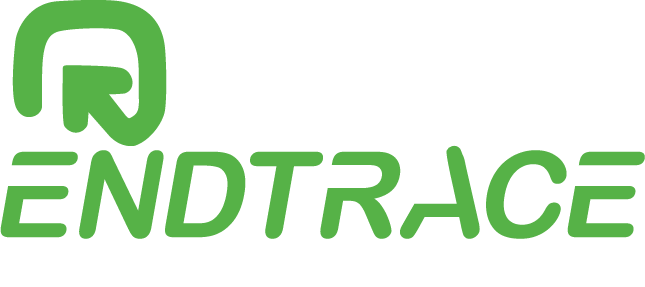Microsoft Power BI Course Training Online Hyderabad with Real-time Dataflows
This Power BI Training course is designed to provide the learners with a foundational understanding of Microsoft Power BI and its components. The course will teach the learners how to use Power BI to develop reports and dashboards in Real Time environment.
The goal of this MS Power BI training is to provide professionals with hands-on experience in creating powerful insights from data using Microsoft Power BI.
Training : Online / Offline
Daily Session Recorded Videos
Live Training
Interview Preparation
Course Materials
Industry Level Used Documents
Real World use cases and Scenarios
Task Assignments
Power BI Training online with JOB Placement is designed for professionals who want to accelerate their career in Power BI. The Training sessions are offered over the Offline / Online. This Power BI Training course provides the opportunity to develop your Power BI skills and get certified from Microsoft.
Endtrace Offers hands-on experience will equip you with the knowledge and skills necessary to achieve a personal best in your career.
Training
25 Days
Tools Access
YES
Live Project
YES
Enroll Free Demo
Training
25 Days
Tools Access
YES
Live Project
YES
Best Power BI Certification Course Training – curriculum
About our MS Power BI course online program:
Course Content |
|
| Module 1 – Introduction to Power BI : | 1 Session |
| Module 2 – Power Query : | 3 Session |
| Module 3 – Power Pivot : | 3 Session |
| Module 4 – Power View : | 2 Session |
| Module 5 – Power BI Service : | 3 Session |
| Module 6 – DAX (Data Analysis Expressions) : | 5 Session |
| Module 7 – Introduction to SQL Server : | 1 Session |
| Module 8 – SQL Basics : | 1 Session |
| Module 9 – Transact SQL (T- SQL) : | 1 Session |
| Module 10 – Introduction to MSBI (SSAS, SSRS, SSIS) : | 1 Session |
| Module 11 – Real Time Projects on Power BI : | 1 Session |
| Mock-up Interviews | |
Session 1: Module 1 – Introduction to Power BI
Introduction to BI, Types of BI (Self Service BI, Traditional BI)
Introduction to Power BI, Power BI Architecture
Products of Power BI: Power BI Desktop, Power BI Service (Power BI Free, Power BI Pro, Power BI Premium), Power BI Mobile, Power BI Data Gateway, Power BI Report Builder, Power BI Report Server, Power BI Embedded.
Components of Power BI: Power Query, Power Pivot, Power View.
Download and Installation of Power BI Desktop.
Session 3: Module 2 – Power Query
Home : Combine (Merge, Append).
Transform : Data Types, Transpose, Reverse Rows, Count Rows, Fill (Fill Down, Fill Up), Rename, Move, List, Format, Extract, Statistics, Standard, Scientific, Trigonometry, Rounding (Roundup, Round Down, Round), Information (Is Even, Is Odd, Sign)
Session 4: Module 2 – Power Query
Transform : Pivot, Unpivot.
Add Columns : Custom column, Conditional Column, Index Column, Duplicate Column
View : Formula Bar, Column Quality, Column Distribution, Column Profile, Query Dependencies
Session 5: Module 3 – Power Pivot
Home : Get Data (Data Sources), Data connectivity modes (Import mode, Direct Query, Live connection), Recent Sources, Refresh, Enter Data, Transform Data, Publish.
Insert : Text box, Buttons, Bookmark, Shapes, Image
View : Themes, Page view (Fit to page, Fit to width, Actual size), Mobile Layout, Page options, Filters (Visual level filter, Page level filter, Report level filter), Bookmarks, Selection Pane, Sync Slicer, Performance analyzer
Session 6: Module 3 – Power Pivot
Format : Edit interactions (None, Highlight, Filter)
Drill Up, Drill Down, Drill Through
Modeling : Relationships, Cross filter direction, Attribute, Dimension, Fact, Dimension table, Fact table, Star schema, Snowflake schema, Galaxy schema, Granularity, Role Playing Dimension.
Session 6: Module 3 – Power Pivot
Format : Edit interactions (None, Highlight, Filter)
Drill Up, Drill Down, Drill Through
Modeling : Relationships, Cross filter direction, Attribute, Dimension, Fact, Dimension table, Fact table, Star schema, Snowflake schema, Galaxy schema, Granularity, Role Playing Dimension.
Session 7: Module 3 – Power Pivot
Modeling : Security (Role based security, Row level security)
Modeling : Calculations (New Table, New Column, New Measure, Quick Measure), What if parameter, Data Formatting, Data Categorization, Sorting
Session 8: Module 4 - Power View
Categorical Data : Stacked bar Chart, Stacked column chart, Clustered bar chart, Clustered column chart, 100% Staked bar chart, 100% Staked column chart, Scatter chart, Pie chart, Donut Chart, Tree map
Trend Data : Line chart, Area chart, Stacked Area chart, Line and Stacked column chart, Line and Clustered column chart, Ribbon chart, Waterfall chart, Funnel
Session 9: Module 4 - Power View
Geographical Data : Map, Filled map
KPI Data : Gauge chart, Card, Multi-row card, KPI
Filtering Data : Slicer
Tabular Data : Table visual, Matrix visual
AI Visuals : Key influencers, Decomposition tree, Q&A visual, Smart Narratives
Custom Visuals
Session 10: Module 5 - Power BI Service
Building Blocks : Reports, Dashboard, Dataset, Tiles, Apps
Workspace : My workspace, App Workspace
Workspace Roles : Admin, Member, Contributor, Viewer
Session 11: Module 5 - Power BI Service
Types of sharing : Dashboard sharing, Report sharing, Secure Embed sharing, SharePoint online, Publish to Web, App sharing, Content Pack sharing
On-premises Gateway : Personal, Standard (Recommended or Enterprise)
Session 12: Module 5 - Power BI Service
CDataflows, Workbook, Alert, Subscription, Schedule refresh, Incremental Refresh, Endorsement, Streaming Dataset.
Session 13: Module 6 - DAX
Date and time functions : CALENDAR, CALENDARAUTO, DATE, EDATE, EOMONTH, DATEDIFF, NOW, TODAY, WEEKDAY, WEEKNUM, DATEVALUE.
Time Intelligence functions : DATEADD, PARALLELPERIOD, DATESBETWEEN, DATESINPERIOD, STARTOFMONTH, ENDOFMONTH, FIRSTDATE, LASTDATE, PREVIOUSYEAR, SAMEPERIODLASTYEAR, TOTALMTD, TOTALQTD, TOTALYTD, DATESMTD, DATESQTD, DATESYTD
Session 14: Module 6 - DAX (Data Analysis Expressions)
Logical functions : AND, OR, NOT, IF, SWITCH, TRUE, FALSE, COALESCE
Filter functions : ALL, ALLSELECTED, CALCULATE, CALCULATETABLE, EARLIER,
FILTER, KEEPFILTERS, LOOKUPVALUE, REMOVEFILTERS, SELECTEDVALUE.
Information functions : CONTAINSSTRING, HASONEFILTER, HASONEVALUE, ISBLANK,
SELECTEDMEASURE, USERNAME, USERPRINCIPALNAME.
Session 15: Module 6 - DAX (Data Analysis Expressions)
Other functions : BLANK, ERROR.
Parent and Child functions : PATH, PATHCONTAINS, PATHITEM, PATHITEMREVERSE, PATHLENGTH.
Relationship functions : CROSSFILTER, RELATED, RELATEDTABLE, USERELATIONSHIP
Session 16: Module 6 - DAX (Data Analysis Expressions)
Table manipulation functions : ADDCOLUMNS, CURRENTGROUP, DISTINCT, CROSSJOIN, NATURALINNERJOIN, NATURALLEFTOUTERJOIN, GROUPBY, SUMMARIZE, SUMMARIZECOLUMNS, UNION, ROWVALUES.
Text functions : COMBINEVALUES, CONCATENATE, FIND, SEARCH, FORMAT,
LEFT, RIGHT, REPLACE, SUBSTITUTE, UNICHAR, UNICODE, VALUE, LEN.
Session 17: Module 6 - DAX (Data Analysis Expressions)
Aggregation functions : AVERAGE, AVERAGEA, AVERAGEX, COUNT, COUNTA, COUNTAX, COUNTBLANK, COUNTROWS, COUNTX, DISTINCTCOUNT, MAX, MAXA, MAXX,
MIN, MINA, MINX, SUM, SUMX.
Math & Trig Functions : ABS, DIVIDE, EVEN, ROUND, ROUNDDOWN, ROUNDUP, TRUNC.
Session 18: Module 7 – Introduction to SQL Server
Data, Databases and RDBMS Software, Database Types (OLTP, DWH, OLAP), Microsoft SQL Server Advantages, Uses, Versions and Editions of SQL Server, SQL Server Management Studio, Authentication Modes and Logins, System Databases (Master, Model, MSDB, TempDB)
SQL Server Installation and SSMS Installation
Session 19: Module 8 – SQL Basics
Structure Query Language DDL (CREATE, ALTER, TRUNCATE, DROP), DML (INSERT, SELECT, UPDATE, DELETE), DCL (GRANT, REVOKE), TCL (BEGIN, COMMIT, ROLLBACK, SAVEPOINT), DELETE Vs DROP Vs TRUNCATE, ALTER with ADD and DROP Columns, WHERE, INDEX (CLUSTERED & NONCLUSTERED), Constraints (PRIMARY KEY, FOREIGN KEY, UNIQUE KEY, NOT NULL, CHECK)
Session 20: Module 9 – Transact SQL (T-SQL)
SQL Versus T-SQL, JOINS (INNER JOIN, OUTER JOIN, LEFT OUTER JOIN, RIGHT OUTER JOIN, FULL OUTER JOIN, CROSS JOIN), SET OPERATORS (UNION, UNION ALL, INTERSECT, EXCEPT), GROUP BY, ORDER BY, WHERE Vs HAVING, SUB QUERIES, VIEWS, STORED PROCEDURES, TRIGGERS, FUNCTIONS
Session 21: Module 10 – Introduction to MSBI (SSAS, SSRS, SSIS)
SSAS : Tabular Project creation, KPIs, Measures, Perspectives, Roles, Relationships, Building, Deploying, Processing a Tabular Project.
SSRS : Shared Data Sources, Shared Dataset, Parameters, Cascading Parameters, Sample Report creation.
SSIS : Control Flow, Data Flow, Connecting to a File type and database type sources, Package creation, Transformations such as (Merge, Lookup, pivot etc), Deploying a Project.
Session 22: Module 11 – Real Time Projects on Power BI
SQL Versus T-SQL, JOINS (INNER JOIN, OUTER JOIN, LEFT OUTER JOIN, RIGHT OUTER JOIN, FULL OUTER JOIN, CROSS JOIN), SET OPERATORS (UNION, UNION ALL, INTERSECT, EXCEPT), GROUP BY, ORDER BY, WHERE Vs HAVING, SUB QUERIES, VIEWS, STORED PROCEDURES, TRIGGERS, FUNCTIONS
Request Demo
MS Power BI Course FAQs
What is Power BI used for?
Power BI is a part of Microsoft Power Platform for business analytics services. It is a collection of software apps& Connectors .It is visualization tool which has business intelligence capabilities to create their own business reports & Dashboards.
Is Microsoft Power BI easy to learn?
It is easy to learn and easy to use also, all you need to have is Interest and Mastering learning new skill.
What is Microsoft Power BI and what is it used for?
As it is mentioned above it is Visualization tool which makes easy to your employees create a simple visual representation of the analyzed data that is easy to interpret and use.
Is Power BI the same as Excel?
Power BI more advanced than Excel totally in the visualization format with more Interactive and Customizable.
What is the difference between Microsoft BI and Power BI?
This is a new Product from Microsoft. Designed to improve the Self-Service capabilities of older SSRS. Power BI desktop allows to create reports on the fly and publish them. Using any browser end users can view the reports.
Microsoft product with ETL capability, multidimensional data organizing capability and visualization ability. MSBI comes with three sub components to support earlier mentioned functionalities.
Is Power BI difficult to learn?
It’s not that much difficult as other technologies it’s simple and easy to learn but you need to have good Report analyzing skills.
Do you provide free learning resources for Power BI?
Yes, we do provide plenty of free resources and help you to learn the technology with structured material, Project and videos etc
What are the benefits of Power BI?
Power BI is a BI application from Microsoft. The platform provides you with the ability to use data from various sources and create compelling reports. But what are the benefits of Power BI?
Firstly, the platform provides a range of visualizations that makes it easier for you to identify patterns in data. It can also be used for performing data analysis and getting insights into your business.
Secondly, it is a cloud-based service, which means that you can access your dashboards from anywhere in the world through a browser or mobile device.
Finally, Power BI has customizable dashboards which means that you can make them suit your preferences and needs.
What kind of projects are included as part of the training?
You will be working with the high valued real world projects apart of the training program. It’s a good Combination of theoretical and practical, Real time use cases.
Do you offer job assistance?
We do Provide Job support to make you land on your dream job
Still need help? Send us a note!
For any other questions, please write us at [email protected] or
+91 97031 81624 Call / WhatsApp
Chat with Team on Live
Get in Touch with Us
We are pleased to help with your queries. Please feel free to call or email us for Course details, Course schedules